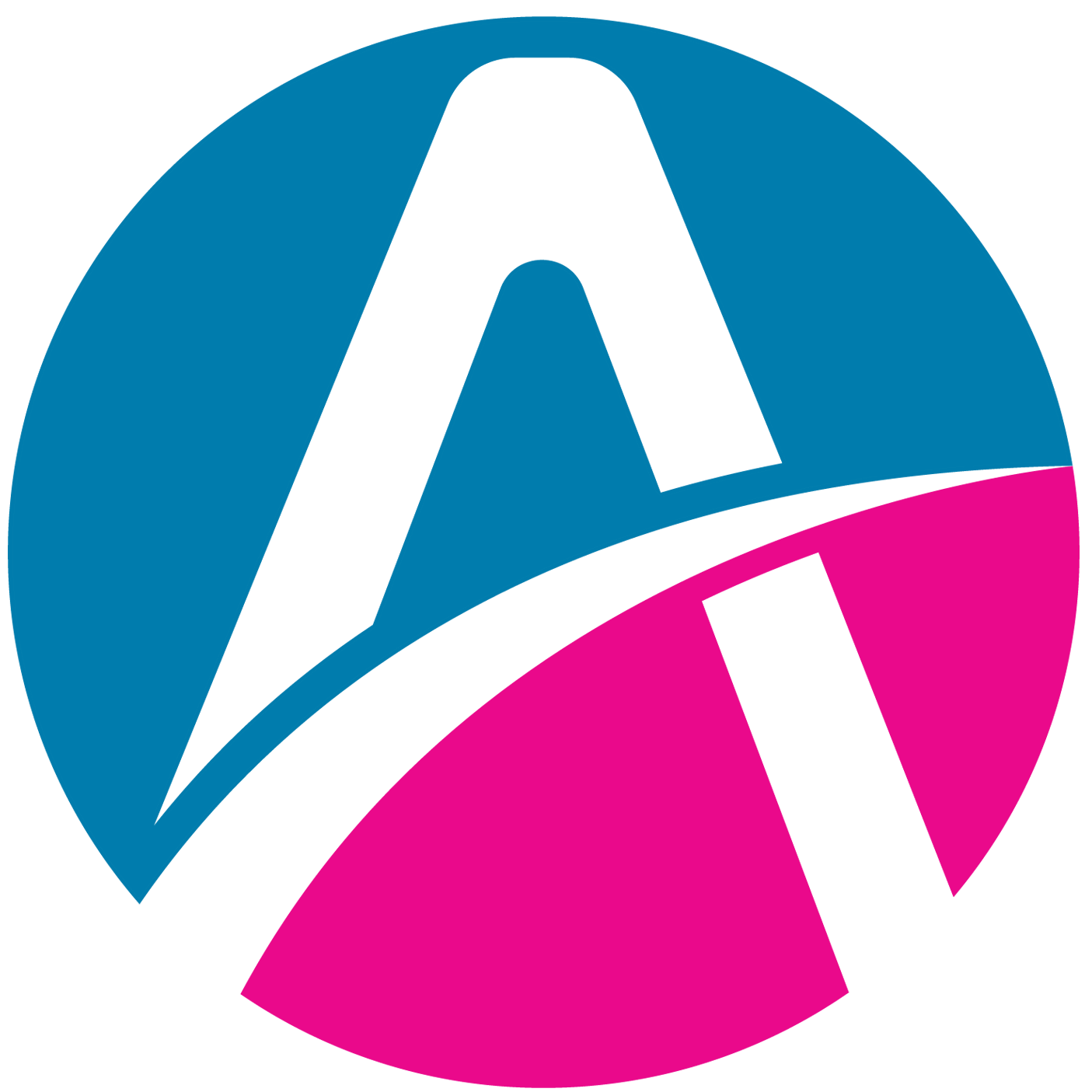Presentation Screen / Presentation Tool
Patryk
Last Update 4 years ago
Presentation boards function similarly to web browsers. Content displayed on these boards can be changed as easily as navigating to a website and all users in the area will be able to see the changes you make.
Changing a Presentation Board
- Click on the Board you would like to change.
- An address bar will appear in the lower-right hand corner.
- Click in the address bar and type anything you would like to google or paste in a URL and hit Enter.

Zoom and Refresh
When you select a presentation board, two icons will appear in the upper-right corner of the board. The magnifying glass icon (zoom), will bring the presentation board up to fill your screen, giving you a better view of the presentation board's details.

The circling arrows icon (refresh) allows you to refresh the page in the same way you would on a website.
When you're in a large room with a stage such as the auditorium, it can be difficult to find the zoom button attached to the screen because it's so far away. In this case, if you look at the top center of your screen, you'll see a "screen zoom" button that you can use to zoom in or out of the screen.

File Upload
File upload allows you to put certain files directly onto a selected presentation board. This can be done using the icon to the right of the favorite (star) icon.
Files will pop up in the presentation board, just like any other webpage. PDFs and PPTX (Powerpoint, Slides, Keynote, etc.) will open in a slideshow format, allowing you to advance or backtrack through slides in the presentation board window. Uploading files in these formats takes a bit longer to complete, however.
It's also possible to share information from your screen, posting your screen share to a presentation board.
Here are all the possible screen functions:

- Web Browser
- Favorite Tab
- Upload a file
- Screen Share
- Webcam Share
IMPORTANT: In the application it is not possible to select a screen other than the main screen of our computer (if we have more than one monitor). In this case, if we want to share a different screen, we have to enter the settings of our screens in the system, and then select the screen that we want to share using the screen in the application as the main display.